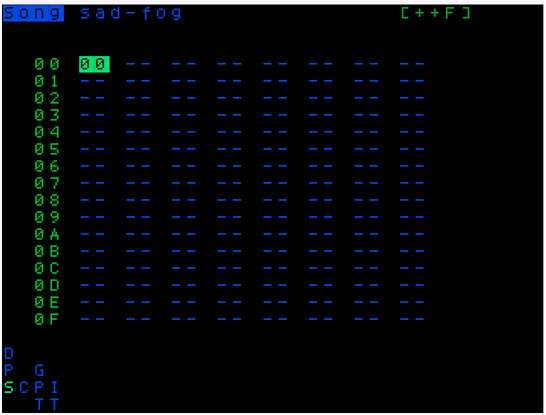Song Screen
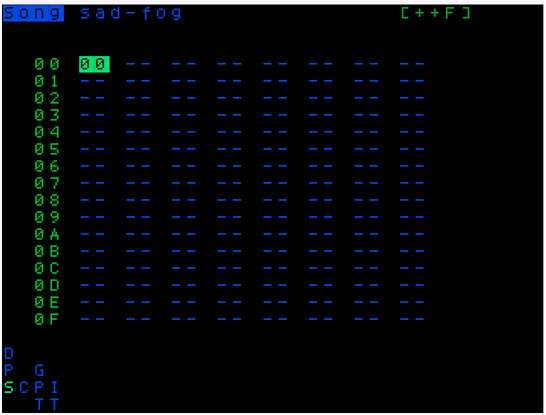
- Songs are made up of chains. Each hex number on the song screen grid is a chain. You can navigate to any of those chains by putting your cursor on one and hitting
ALT+RIGHT.
- The top of the song screen displays if you are in SONG or LIVE mode (toggle with
ENTER+LEFT/RIGHT) and the name of the project you are editing.
- On the bottom of the screen is the play-time visualizer. Each box correlates with the above columns in the song grid. When a sample is triggered in one of the columns, the note value of that trigger is displayed in the play-time visualizer.
- On the top right of the song screen we have some more play-time statistics. First there is the clip indicator which displays “—---” when your volume levels are ok and “clip” when you've cleared the headroom and are chopping off the top of your samples. The bottom row of the play-time statistics is the amount of time which has passed since you pressed Play.
- You can make a new chain by hitting
EDIT EDIT on a blank space in the song screen grid.
- You can clone a chain by highlighting it with the cursor and pressing
NAV+EDIT ENTER.
- You can copy a chain or selection of chains by highlighting and pressing
EDIT.
- You can cut or delete a chain or selection of chains by highlighting and pressing
EDIT+ENTER.
- Make a big selection by pressing
NAV+EDIT, then Arrows around to highlight.
- Press
NAV+ENTER to paste.
- You can jump the cursor to the next/previous chain in a column by pressing ``NAV
+DOWN/UP`